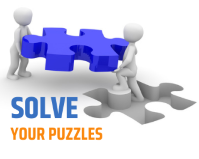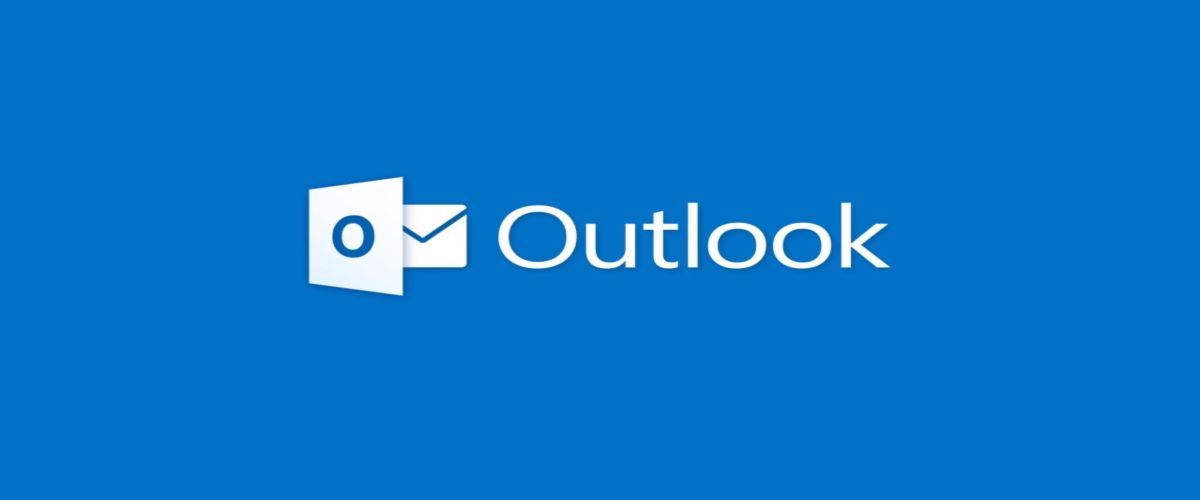Hi everyone. Today I thought to pick up a very basic topic to write upon. Sometimes basics are too soon to be forgotten. While, I was doing something, I also got stuck while creating the account. Hence, I thought to get this documented along with publishing the same. It might get people out of their problems
1) Open Outlook and select File > Add Account
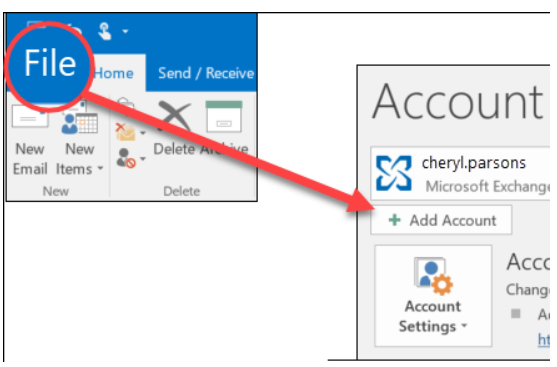
2) If you haven’t launched Outlook before, you’ll see a welcome screen.
3) What you see next depends on your version of Outlook
For Outlook for Microsoft 365 and Outlook 2016
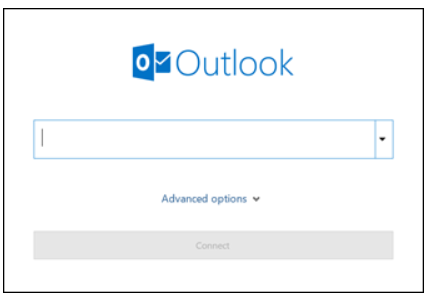
Enter your email address and select Connect
For Outlook 2013 and Outlook 2010
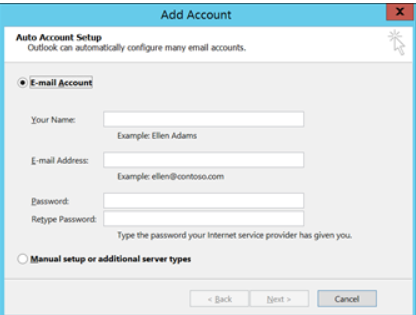
Enter your name, email address, and password, and select Next
4) If prompted, enter your password again, then select OK > Finish to start using your email account in Outlook